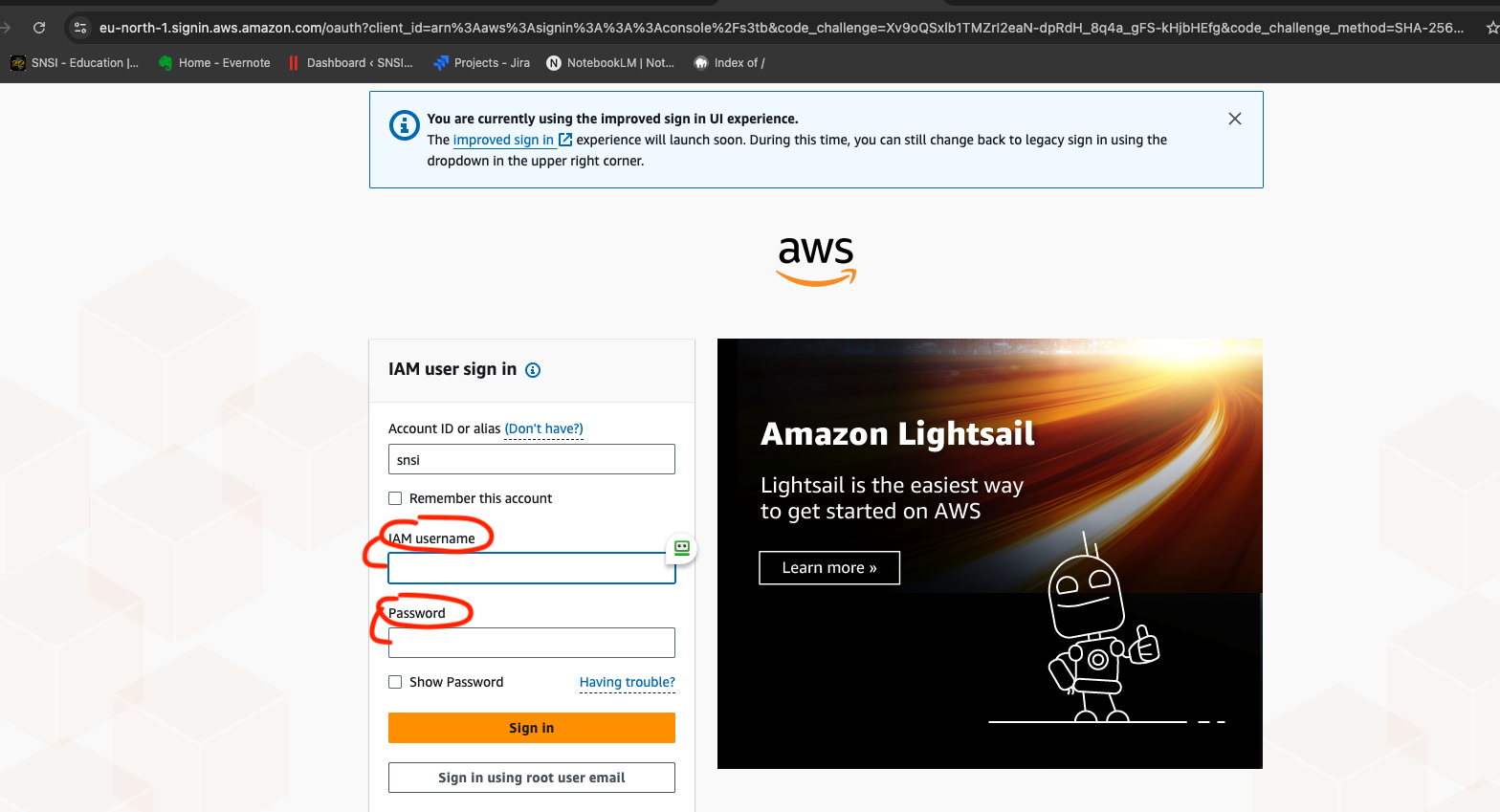How to Manage SNSI Files with Headquarter
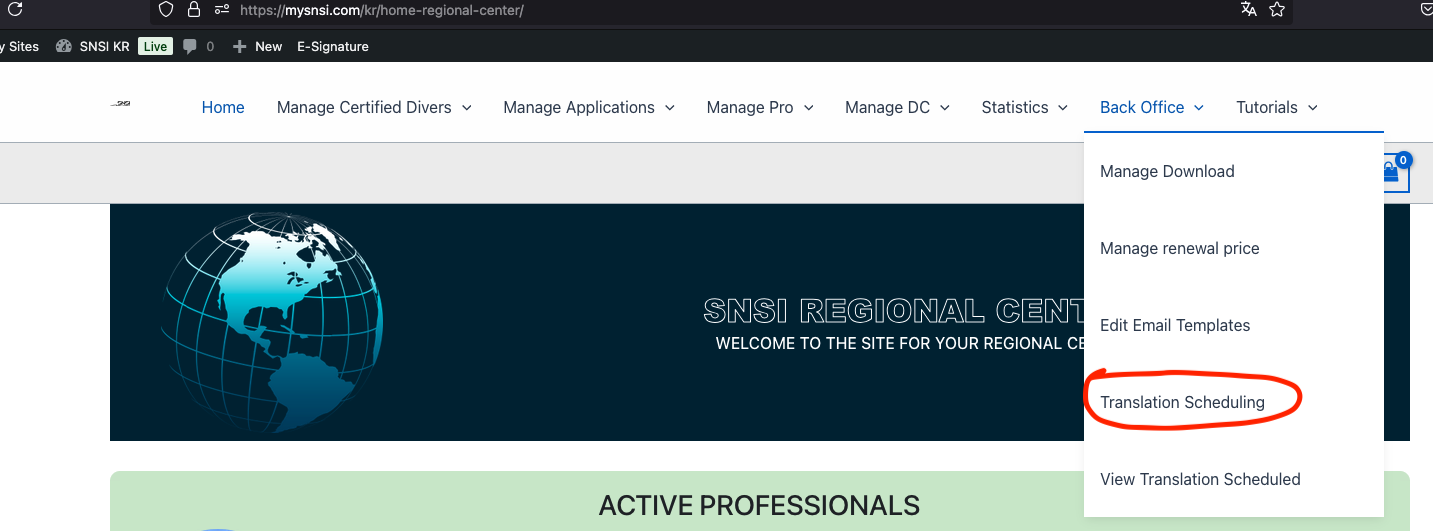
Under Back office click on “Translation Scheduling”, the system will take you to the following page where you choose the course first.
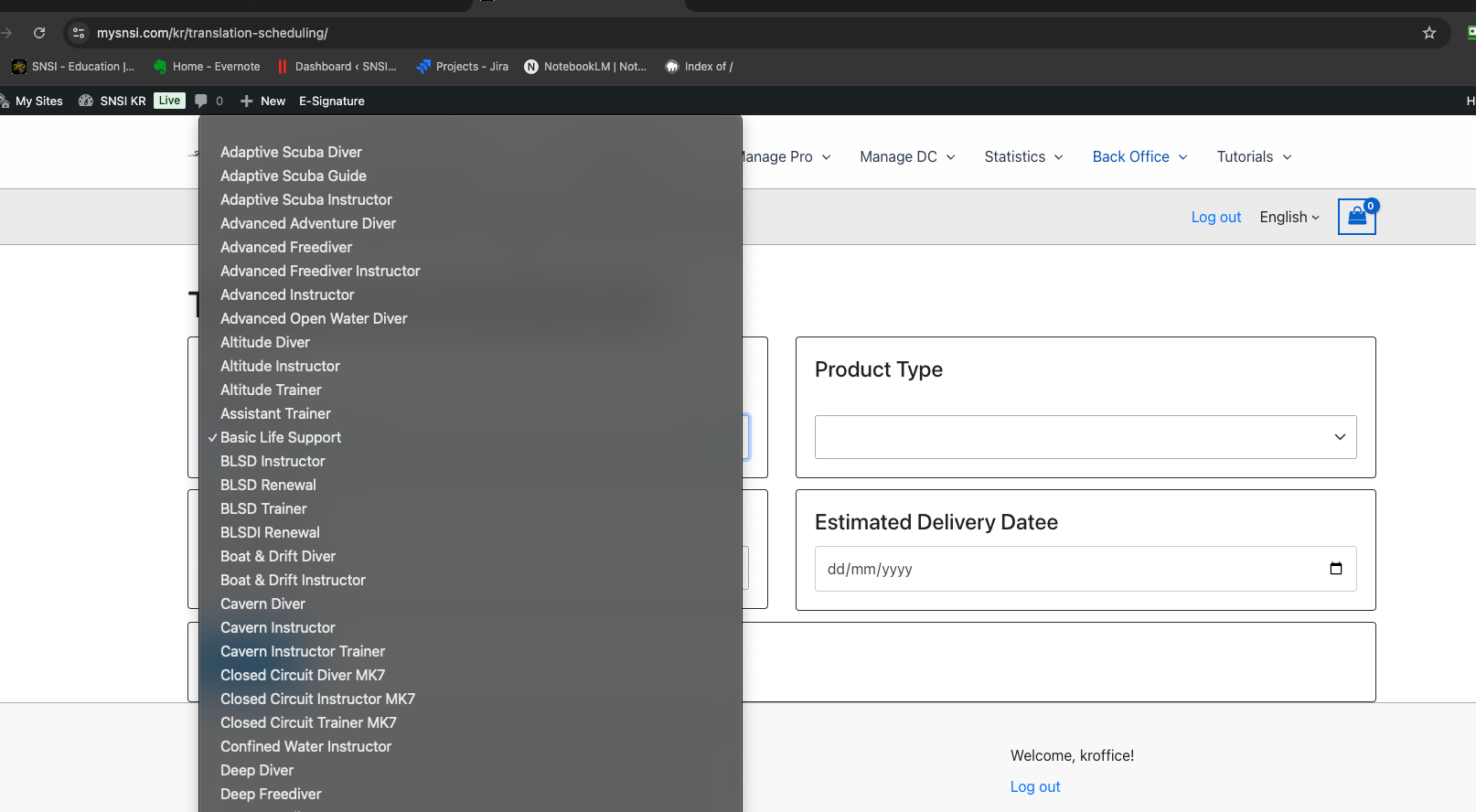
Second choose the product type:
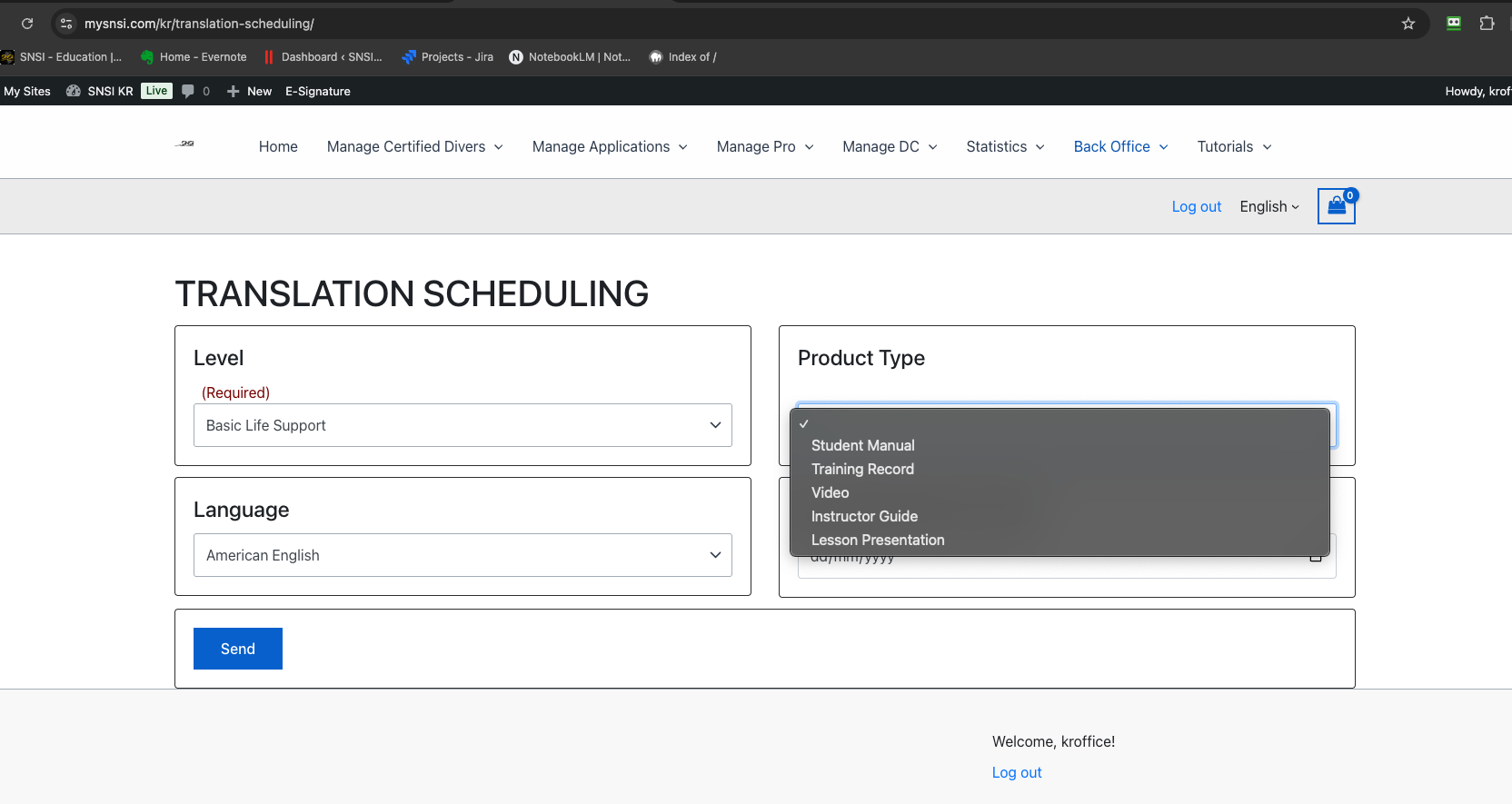
After choosing the product type a section will open showing you the last original available with a link to download the indesign package.
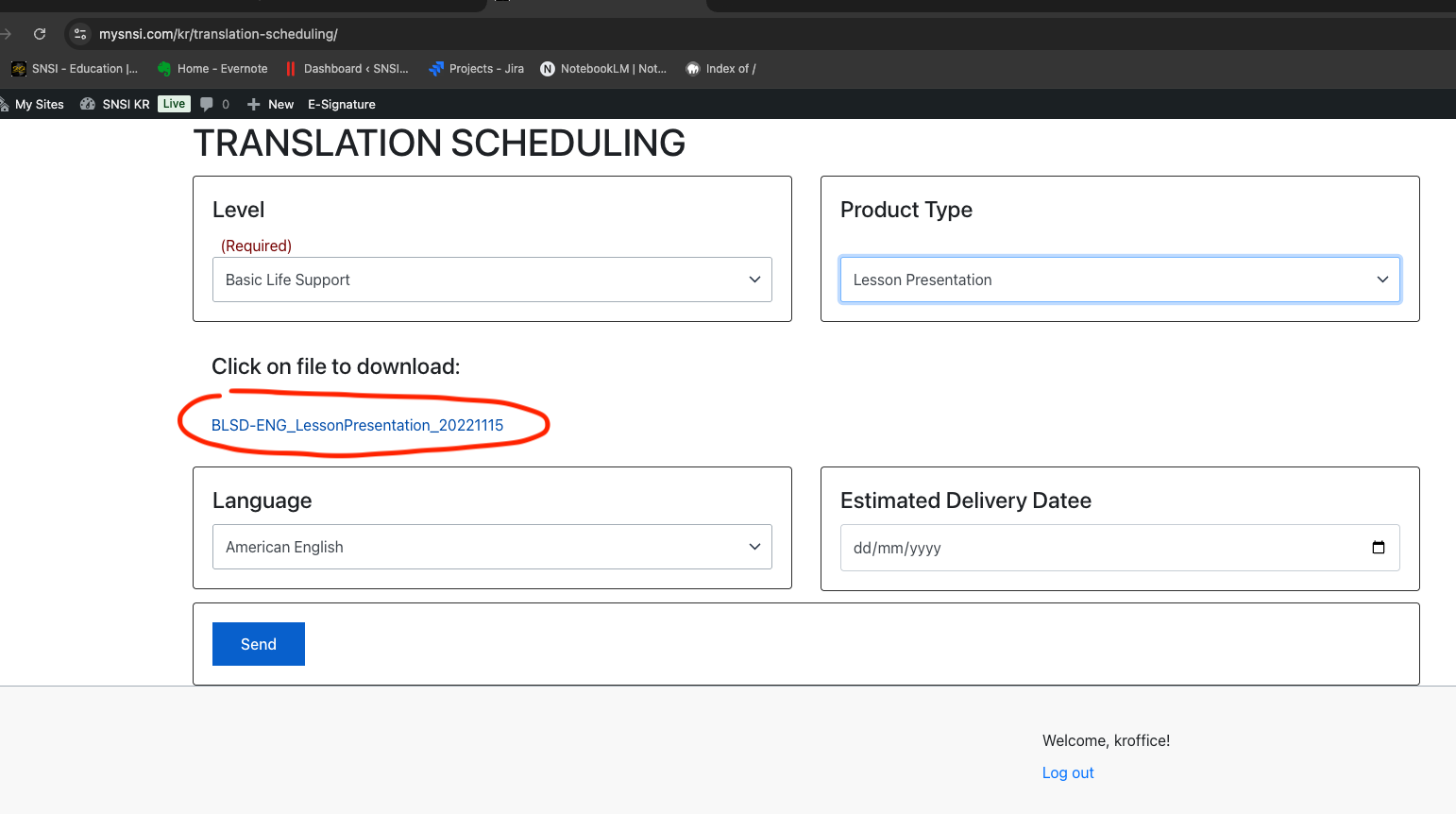
To schedule your work select the your tranlsation language and set the delivery date you plan. and click on send.
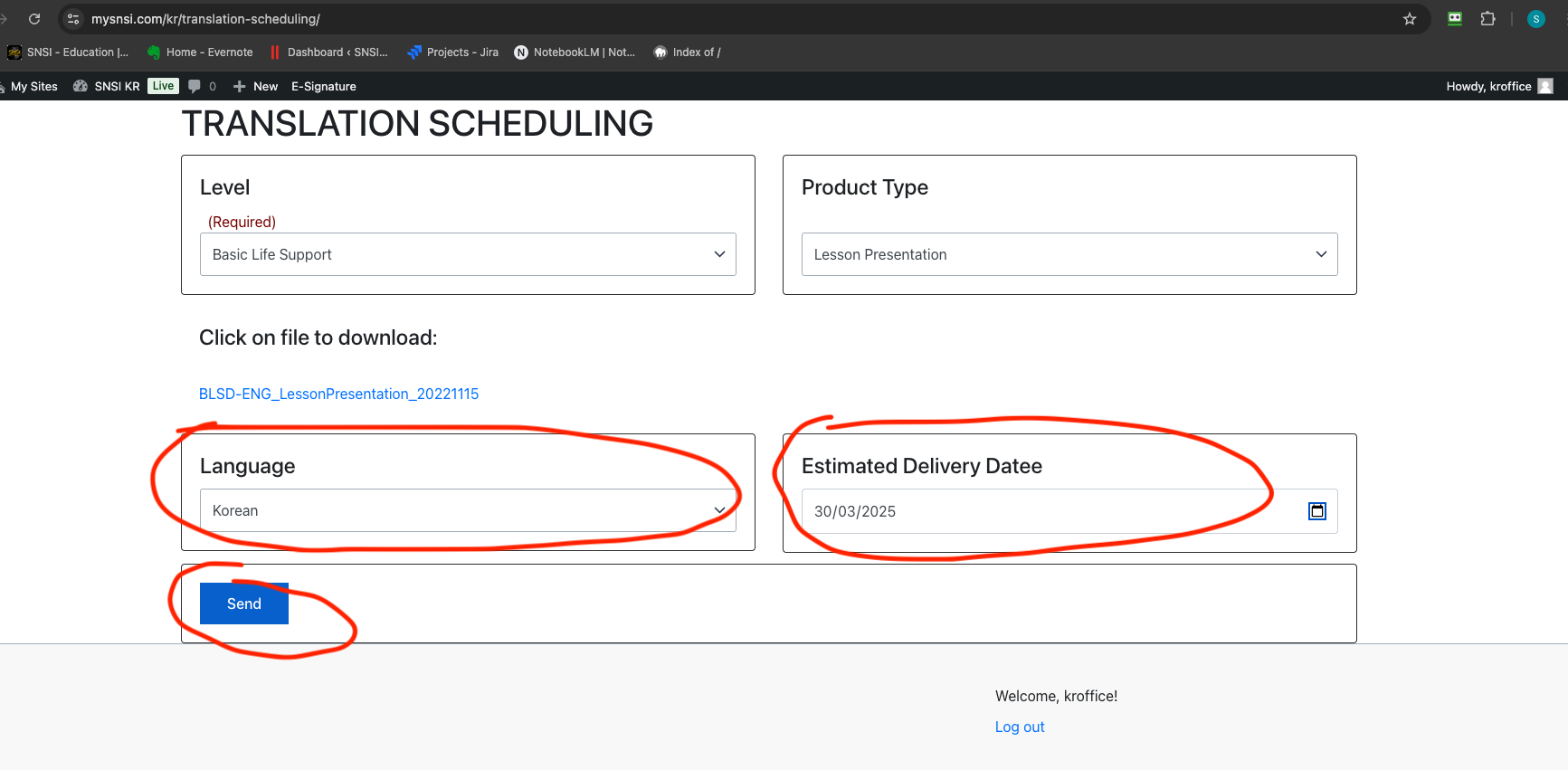
You will get a popup asking you to confirm. Click on ok and the page will be ready for scheduling the next product.
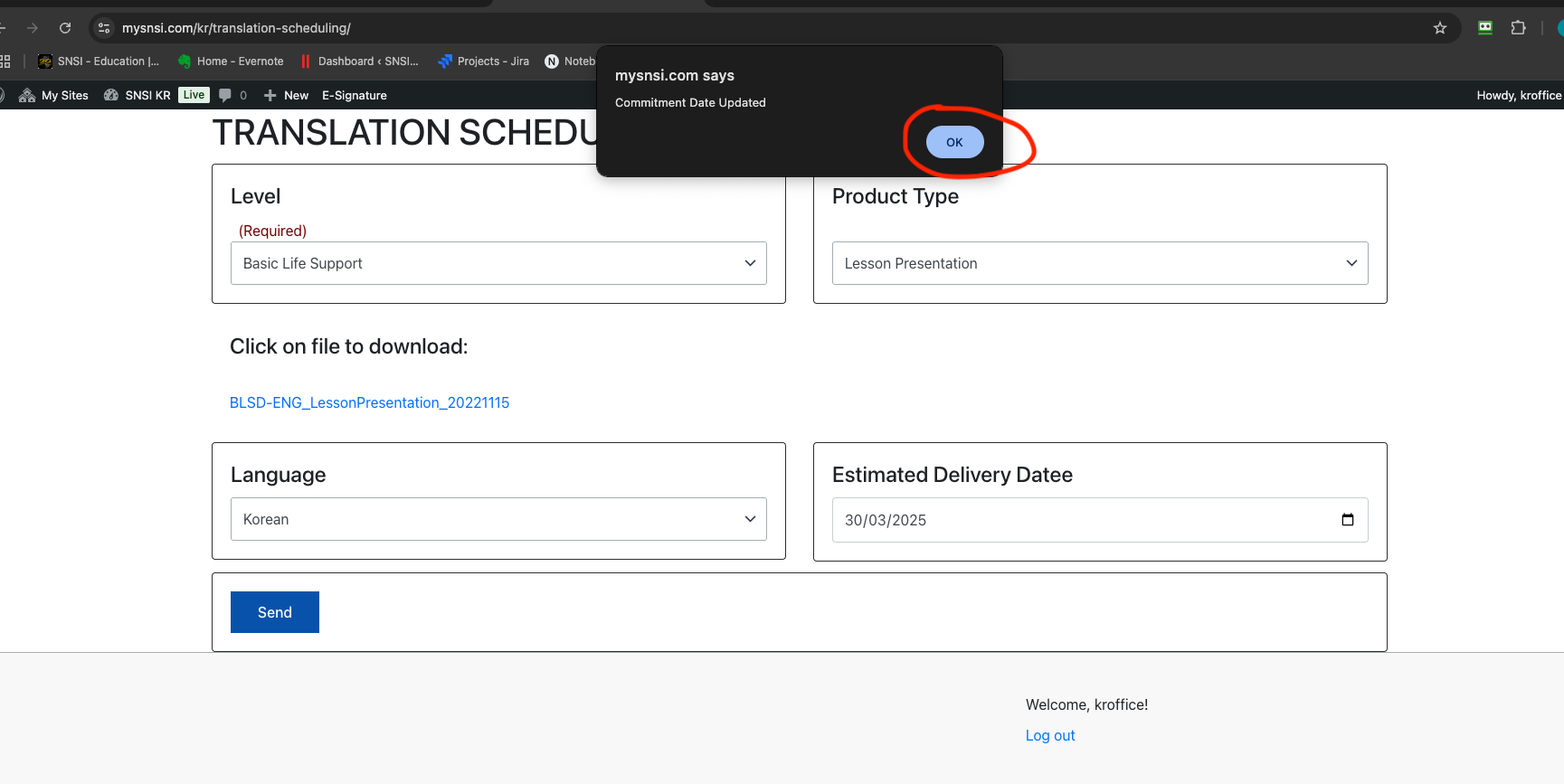
To see what you have scheduled and upload your originals once you have done go to “View Translation Scheduled” under backoffice and you will see the list of your scheduled jobs:
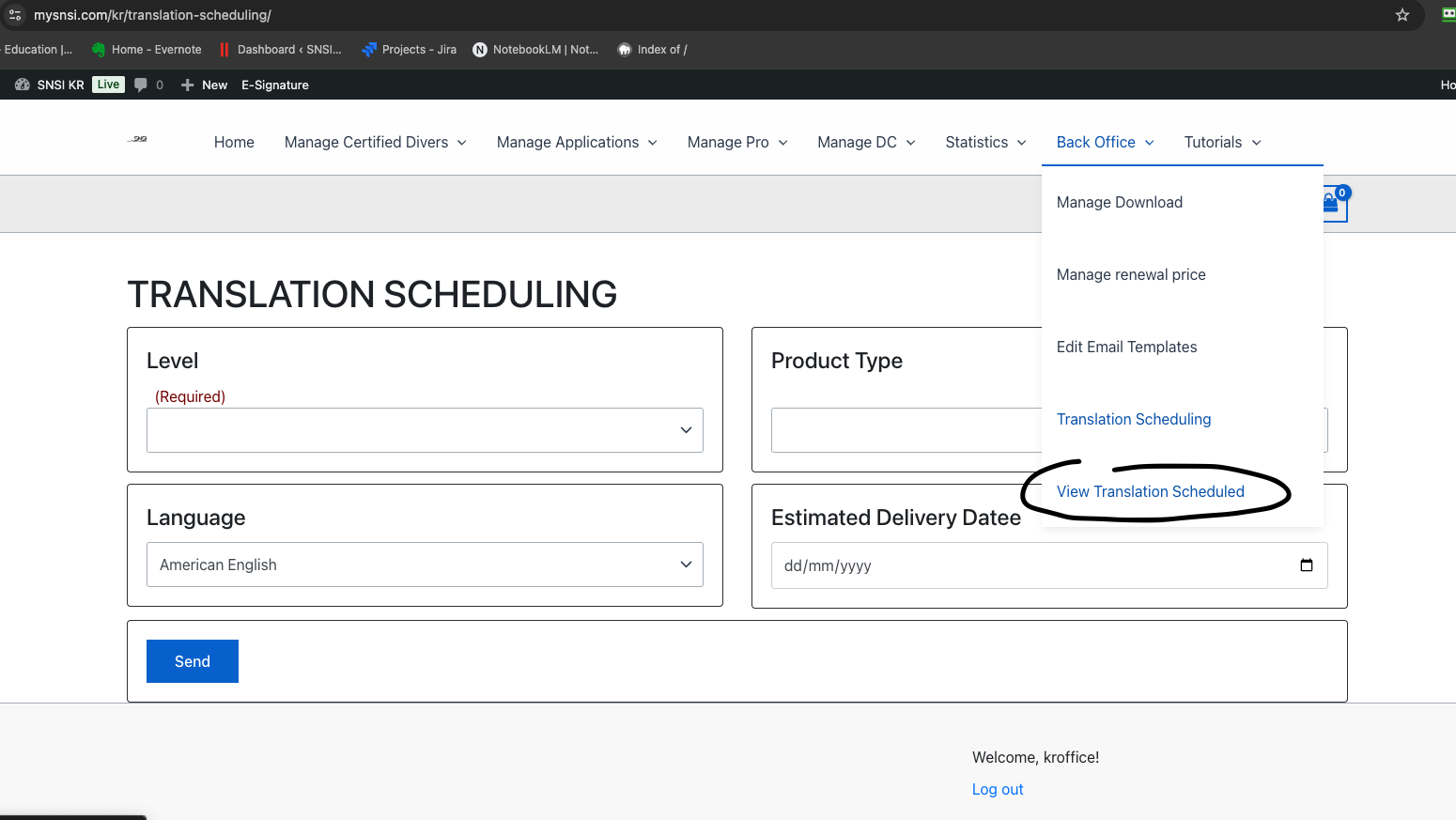
When you are ready to upload your material (please upload here ORIGINAL material, NOT PDF.) you click on the small yellow folder image and a new panel will open.
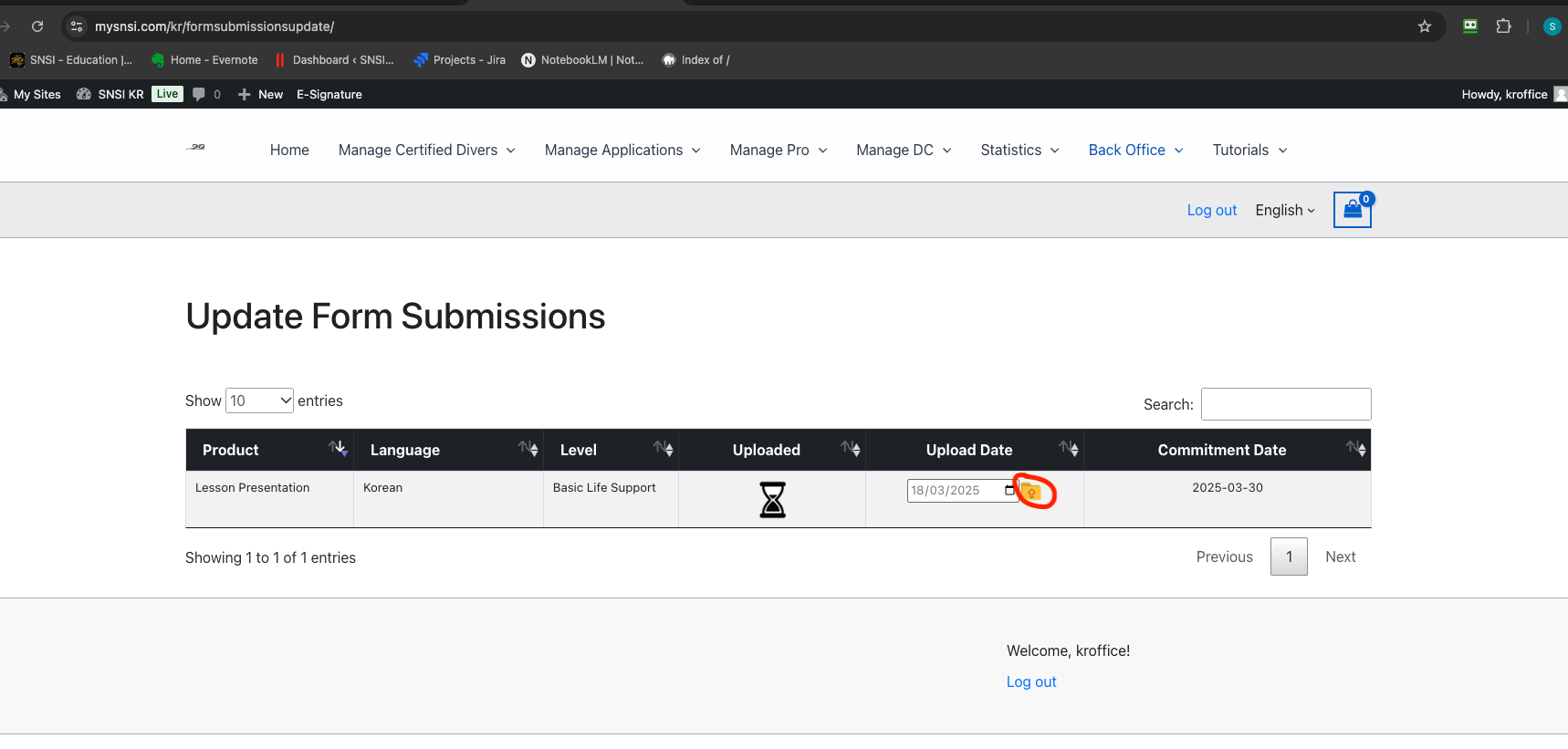
Insert the user and password you received via email before our meeting in Bologna and you will be able to upload your original by doing drag and drop!